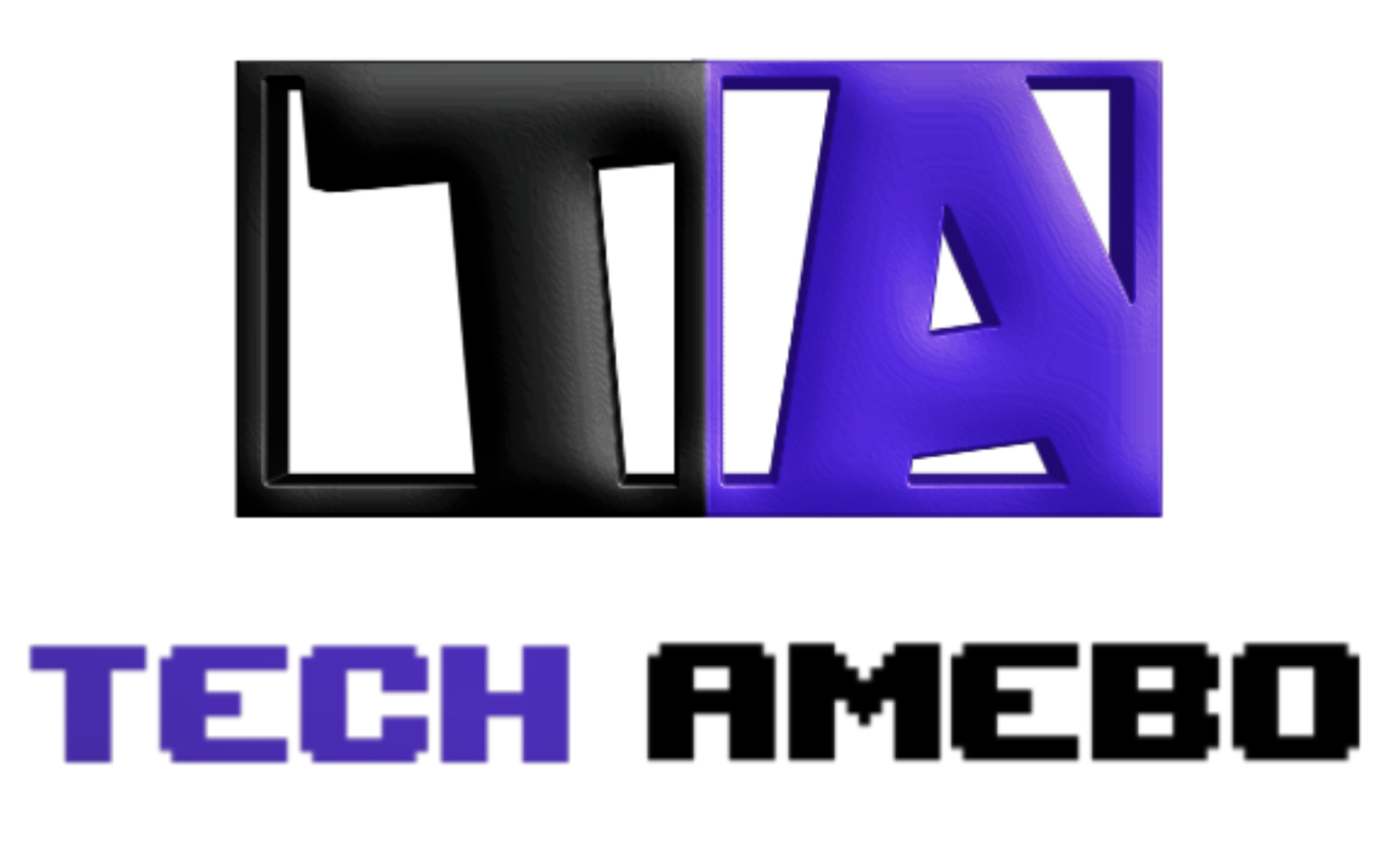Forminator is a free form builder plugin from WPMU DEV. It is a free drag-and-drop easy-to-use form builder that provides its user with all the functionality needed to create contact forms, polls and quizzes.
Also, its wide range of uses makes it versatile; hence, it is considered the most robust and solid choice for form-building projects.
In this article, I will give you some reasons why the forminator free plugin is one of the best free form builders for WordPress. And also, I will be showing you step-by-step how I was able to create and implement a simple contact form on a demo page on my website.
Table of Contents
Reasons to choose forminator plugin free form builder
There are a good number of free form builders for WordPress, but getting a form builder that will suit your needs can be difficult.
If you are having difficulties choosing which form builder to use for your project, the wait is over.
Below are some reasons why the free forminator form builder is the best choice for you:
- It has a bunch of drag-and-drop blocks that make it easy to build forms.
- The free plugin although free offers some premium options unlike most of the free form builder plugins in the WordPress market.
- It can be used to build a wide range of projects ranging from contact forms to quizzes and then to polls.
- It can be used to accept stripe and PayPal payments.
- it allows integration with third-party apps such as Zapier and Slack amongst others.
- Uses google reCAPTCHA to avoid spam messages.
- Allows users to import the contact form 7 data.
A Detailed Guide on How to Create and Implement a Form Using Forminator on Your Website.
I’ll be giving you a step-by-step guide as to how I was able to create the sample contact form on my website, so stay with me till the end.
Step 1: Installing the Forminator Plugin
Firstly, you’ll need to install the plugin. To do this follow the steps below.
- log into your WordPress dashboard.
- navigate to Plugins and click on it.

- click on the Add new button.

- From the search box type in the name of the plugin “Forminator”. It will show in the search results. Install and activate it.

Step 2: Creating Your Form
After installing and activating the plugin, It is time to start creating your form.
From your dashboard, go to Forminator and click.

Next, under forms click on create. You can also do this from the Forminator’s dashboard.

Upon clicking the create button a pop-up appears prompting you to name your form.
NOTE: You can choose from the list of pre-made templates, but for the sake of this tutorial we are starting with a blank page. Click on the blank option.

Give your form a name and hit the create button.

After clicking on the create button, a new page will open up for you. This is where you will begin to build your form. Insert the required fields as shown below.

Click on the insert field to open up the available field blocks.

Click on the insert field after choosing your desired field blocks.
This is what it’ll look like after inserting the required fields.

NOTE: Each field can be rearranged. All you need to do is to drag the field you want to a new position.
Now you can begin to edit each field as you desire. To do this, click on each field to open it up.
Click on the name field, and it will open up like this.

Edit it as you desire. You can decide to remove the placeholder, change the name style from single to multiple or even rename the name field as the case may be it’s totally up to you.
Under settings, you can choose to make the field required or optional. In my case, I made it required.
Click on apply if you are satisfied with your settings. Repeat the same step for the remaining fields. Make all the field settings to be required as it offers you more information about the visitor.
When you make a field required a red asterisk sign appears beside them which means that field must be filled before a message can be submitted. The settings for the first three fields are similar; however, setting up the text field becomes somewhat different.
Change the text label name to message and adjust the placeholder as required. Head over to the setting tab and change it as required.
Also filled in the error message option that opened as a result of your clicking on the required option. Their error message is the message a user sees if he or she leaves the field blank.


Save the changes and preview after you have finished with the setup.

It will look like this and if you are satisfied with your form’s layout, you will move to the next phase of your settings.
Step 3: Appearance and Behaviour Settings For the Forminator Plugin
In the Appearance settings, you have various options such as the form’s style, colour, fonts, paddings, border, and pagination styles to work on.
Also, you can add custom CSS styles for advanced customization.

Since the behaviour settings allow you to set what happens to your form after it has been submitted. You have options to hide the form from users, display a custom message, or better still redirect your users to a different page.

This form is basic, so I recommend leaving the appearance and behavior settings at default; otherwise, you can customize them as you wish.
Step 4: Email Notification Setting
Since we are using the free-form plugin and not the pro version, there are some restrictions to what we can do with the free version.
With the free plugin, you can only configure the email settings to use basic settings. You can either leave it to default or configure it to soothe your own needs. Fill in the required field and hit the add button to activate your email notification.


Step 5: Integration and Settings
Forminator allows you to integrate with third-party apps such as Zapier to enhance your website’s efficiency.
I don’t have any third-party apps on my website at the moment, so I didn’t get to do any integration.

You can change the settings to suit your needs, but most users leave them at the default settings since they are the basic requirements.

By publishing the settings, you will get your shortcode, which you can embed in your page builder, widget or template depending on where you want to use it.

Step 6: Adding Your Form to Your Site
The forminator form builder works similarly in every page builder. Since I have the elementor page builder installed on my site, I will be using it.
This contact form is most suitable for a contact page, so you’d want to use it on your contact us page.
If you are building using Elementor, it is easy. Drag the text editor widget to the position where you want your form to appear.

Furthermore, paste the shortcode you copied into the open text editor field and update it.

After updating it reload the page to expose the contents of the shortcode.

After reloading the page it’ll look like this. If you are happy with your contact form and page, simply click on the update.
And that is it! You have successfully built and implemented your contact form in your contact page fully functional.
For more on how to build a contact form using Forminator and elementor page builder click on the video below:
Read More: How to fix 404 error on WordPress
Conclusion
The detailed step-by-step guide provides you with information on which free form-building plugin to use, why it’s important, and how to build and implement it in your WordPress site, even if you’re new to WordPress.
If you are a Gutenberg page builder user this article can also be useful to you. watch the video below for more insight on how to use the Forminator plugin on Gutenberg.