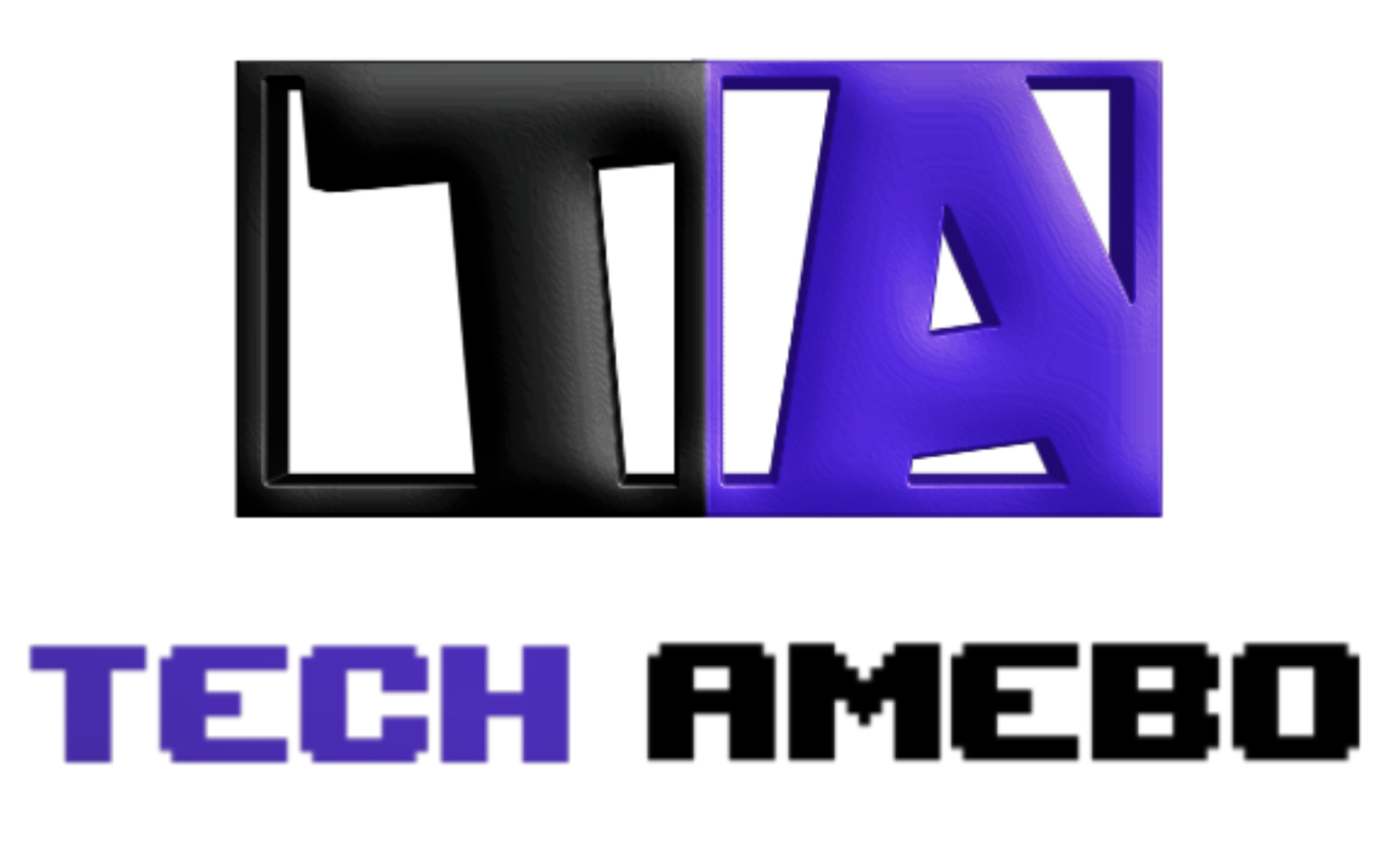With WordPress revisions, you can easily undo changes and quickly return to your post’s previous version. It is an in-built feature that comes with WordPress. So if you are running a WordPress-powered site you are in luck.
Often when writing a post we tend to make mistakes by deleting some valuable information that we didn’t wish to delete. With WordPress revisions, you now can reverse your changes.
In this article, I will be walking you through all you need to know about WordPress revisions. Why you need them, how to use them and even how to disable them if you must (not recommended). Let’s dive in.
Table of Contents
What Are WordPress Revisions?
WordPress revisions are otherwise known as Revisions. This is an in-built feature on WordPress that automatically records all the changes you make to your post or even pages.
This feature is handy in case you need to return to an older or previous version of your post or page.
As you work on your drafts post WordPress automatically saves your work after every 60 seconds. It also autosaves your work each time you click on the publish, save draft or update buttons for your posts and pages as well.
Revisions serve as a backup in case you need to go back to your post as a result of unexpected events such as:
- Mistakenly deleting your post.
- Altering the settings of your page.
- When your browser crashes
- When your computer hangs.
- Mistakenly closing your browser. And,
- In some cases, power outages.
Note: each time it autosaves, it tends to replace the older version with a newer one.
From your post editor, this is what it looks like

From Elementor page-builder, this is what it looks like.

WordPress revisions are super useful when you have teams working on your website’s content. It allows you to see the changes that were made to either your posts or pages.
It also records the username of any individual that has worked on a particular post or page and the timestamp of the changes made to the post/page.
This feature ensures transparency and makes team collaboration easier.
Overall, revisions can be a very useful feature for anyone who regularly updates their WordPress content, as it allows you to track changes and easily revert to an earlier version if something goes wrong.
Why Do You Need WordPress Revisions?
If you write a lot of content, or you have a team working on your website, this feature can be very useful.
Revisions are most important for those running a business or e-commerce WordPress website as it enables them to keep a precise record of all the changes on their site.
In addition, if you are running a blog, revisions are also important as it saves you a lot of time managing your posts.
Revisions are beneficial to almost all WordPress users. Revisions allow you to see and monitor all your processes, and get a first-hand view of how your pages and posts have evolved.
Creating pages and writing engaging content requires a lot of tweaking and editing here and there.
Revisions help you keep track of all these processes. And if you ever lose track you can always go back to the previous stage and continue from there instead of starting over.
Summarized in 5 points below, you will get a clearer understanding of why you need WordPress revisions on your WordPress website.
- Mistakes happen: Even the most careful writers can make mistakes, and revisions allow you to go back and correct any errors in your content.
- Collaborative editing: If you’re working with a team or editing someone else’s content, revisions make it easy to see what changes were made and by whom.
- Version control: Revisions provide a record of all changes made to your content, allowing you to roll back to an earlier version if necessary.
- Legal compliance: If you’re in a regulated industry, you may be required to keep records of all changes made to your website content.
- Accountability: Revisions make it easy to see who made changes to your content and when; which can help prevent disputes over who is responsible for any issues that arise.
How to Use WordPress Revisions
WordPress revisions are enabled by default, they are sometimes disabled by host providers.
To check if yours is enabled, all you need to do is to make small changes that can be reverted to your page or navigate to your post editor and create short content and save it.
If you are unsure of how to go about it, do not panic, I am here to guide you.
Follow the steps below:
Step 1: From your dashboard navigate to Posts and then click on add new

Step 2: From the editor screen create a small content and save it as a draft. You will notice no revision was created anywhere in the editor.

Step 3: Now add some more content to the post and save it again as a draft. You will notice that revisions will be created on the right side of the editor.

So if you want to go back to the previous version of your post, all you need to do is to click on revisions, and you will be taken to the post-revision screen.

Sliding the button on the scroll back will take you to an earlier version of the post which you can choose to restore as needed.
Note: you can also use the next and previous buttons to this effect.

You can return to the editor if you do not intend on making any changes to the content of your post by simply clicking on go to editor link on the left side of the revision screen.

Can WordPress Revisions Slow Down Your Website?
Having too many revisions saved on your website can make your website slow. This is because your post and page revisions are stored in your site’s database.
So yes, WordPress revisions can slow down your website.
This is possible especially if multiple revisions are saved for each post or page. Every time a revision is saved, WordPress creates a new entry in the database, which can eventually lead to a large amount of data being stored.
Having many revisions may slow down your website’s performance in the following ways:
- Increasing database Size: Storing many revisions can increase the size of your WordPress database. This can slow down database queries and overall site performance.
- Consuming server resources: Each time a revision is saved, it takes up server resources such as memory and CPU usage. This can impact the performance of your website, particularly if you have a lot of traffic.
- Slowing down the site loading time: As the database becomes larger, it can take longer for WordPress to retrieve data. This can slow down the site loading time.
Can WordPress Revisions be Limited?
The good news is that you can avoid the issue of too many saved revisions slowing down your website by:
Limiting WordPress Revisions Manually
One of the ways to prevent your revisions from slowing down your website is by limiting these revisions manually.
To do this all you need to do is add the following code to your wp-config.php file located in the root directory of your WordPress installation:
define(‘WP_POST_REVISIONS’, 5);
From the command above, WordPress will only store the five (5) most recent revisions for each post or page.
However, you can adjust the number to your preferred number.
Using WordPress Revisions Plugin
Another way to limit your WordPress revisions is via the use of a plugin.
This is an easier method as it allows you to monitor your revision from your admin dashboard.
To get started here you will need to install the wp-revisions control plugin.
You can do this by following the steps below:
1. From your admin dashboard navigate to plugins and then click on the add new button.

2. Install and activate the wp-revision control plugin.

3. Once activated, go to Settings and then to Writing in your WordPress dashboard.

4. Scroll down to the Revisions Control section and set the number of revisions you want to keep for each post or page.

Click the Save Changes button to apply the settings.
As an added advantage, this plugin also allows you to delete revisions for individual posts or pages.
To do this, go to posts or pages from your admin dashboard.

Click on the post you wish to delete revisions for and scroll down.

From here, you can choose to limit the number of revisions for this post. Or delete the entire revisions for this post by clicking on the purge these revisions button.
Deleting WordPress Revisions for Old Posts
Although revisions tend to be harmless, they, however, take up a lot of your website’s database space. This in turn can cause the website to be slow.
There are different ways you can delete old posts revisions completely.
I, however, recommend the easiest way which is using a plugin.
Plugins like wp-optimize or wp-sweep can do the trick for you. But if you are more technical, and you don’t like having a lot of plugins installed on your site, then you can delete your revisions via PhpMyAdmin.
So quickly, I will be showing you how to delete revisions using one of the plugins above. After which I will show you how you can delete them via PhpMyAdmin.
Deleting WordPress Revisions for Old Posts Using a Plugin
For this tutorial, I will be using the wp-optimize plugin.
Refer to the plugin installation steps I showed you above.
i. Install and activate the wp-optimize plugin

ii. Go to WP-Optimize and then click on Database.

iii. Check the box next to Clean all post revisions.

iv. Click the Run Optimization button to delete the revisions.
Note: If you delete your revisions, you cannot undo them. I recommend you backup your database before deleting old revisions.
In case you want to back up your website I recommend the updraftplus plugin.
Deleting WordPress Revisions for Old Posts Manually
Deleting WordPress revisions via PhpMyAdmin
I, therefore, recommend that you back up your database before proceeding, although this step is for advanced users.
Once you have done that, you can proceed with the following steps:
Step 1: First, you need to access your WordPress database through PhpMyAdmin. You can usually find this in your web hosting control panel.

Step 2: Once you are in PhpMyAdmin, click on the database that you are using for your WordPress site.

Step 3: Find the “wp_posts” table and click on it. This table contains all the posts, pages, and revisions that you have on your WordPress site.

Step 4: Click on the SQL tab to run a SQL query.

Step 5: Enter the following code in the SQL query box:
DELETE FROM wp_posts WHERE post_type = ‘revision’;
Note: you must replace the wp with your database prefix.

Step 6: Click on the “Go” button to execute the query.
Note: Running the query will delete all the revisions on your site, but it does not stop your website from saving revisions for future posts.
Disabling WordPress Revisions Completely
Disabling revisions completely on your site is not recommended. One of the reasons is that you won’t have access to the previous versions of your posts or pages.
If you disable revisions on your site, the only upside to it is that by reducing the size of your database your site will be faster. But if you look at the downside to it, you will notice that disabling revisions is not the best answer to solving the issue of speed on your WordPress site.
The following are some of the effects of disabling WordPress revisions:
- Loss of historical versions: Revisions are useful for keeping track of changes made to your content over time. Disabling revisions means you won’t be able to restore previous versions of your posts or pages if needed.
- Limited editing flexibility: Revisions allow you to experiment with different versions of your content without worrying about losing previous work. Disabling revisions means you will need to be more careful when making changes to your content, as you won’t have a backup copy.
- Difficulty in collaboration: If you work with a team of writers or editors. Revisions can help you collaborate on content more effectively. Disabling revisions can make it harder for team members to track changes and review each other’s work.
- Debugging and troubleshooting: Revisions can help you identify and fix errors or issues that may arise in your content. Disabling revisions can make it harder to troubleshoot these issues, as you won’t be able to compare different versions of your content to identify the source of the problem.
But if you must disable your revisions, it is better to do it the right way.
Luckily you have me to show you how.
I still emphasize taking the easier route out if you are not an advanced user. You can use a plugin to this effect.
Disabling WordPress Revisions Completely Using a Plugin
Note: Follow our previous steps on installing and activating a plugin to achieve this.
1. Install and activate the disable post revisions plugin from your admin dashboard.
2. Navigate to settings and click on writing.

3. From the opened page. Select the post type to which you want to apply the disabling feature and click on save changes afterwards to implement changes.

Disabling WordPress Revisions Completely Manually
This method, however, is for advanced users.
I don’t recommend this method to a non-technical user.
Note: back up your database before doing this.
To do this, you need to modify your wp-config.php file in your site’s root directory.
You need to:
1. Connect to your website using FTP or a file manager.
2. Locate the wp-config.php file in the root directory of your WordPress installation.
3. Open the wp-config.php file in a text editor.
4. Add the following code at the bottom of the file:
define( ‘WP_POST_REVISIONS’, false );
5. Save the changes to the wp-config.php file and close the editor.
This code will disable revisions for all posts and pages on your website.
READ ALSO: Fixing 403 Forbidden Errors On WordPress
Wrap-Up
Disabling revisions may help improve the performance of your WordPress site by reducing the size of your database. However, It may also limit your flexibility and collaboration and make it harder to troubleshoot issues with your content.
Overall, WordPress revisions are a valuable tool for anyone who wants to maintain high-quality content on their website and stay organized. By using revisions, you can ensure that your content is always up-to-date, accurate, and professional.